Let’s welcome the Gmail Integration in the SmartMatchApp matchmaking database!
February 15, 2022

Are you all tired of having to go back and forth between your Gmail email inbox on a Google Workspace and your SmartMatchApp Matchmaking CRM? Have you ever wished of having just one place where you can view all of the correspondence between you and your clients without missing out on your work progress? Worry not!
We are happy to announce that we have a new life-saver feature that you’ll surely be glad to use. The new Google Gmail Integration feature in the SmartMatchApp system allows you to add your Gmail email account in the matchmaking database so you can easily keep track of the emails you’ve sent and received from all of your clients. You no longer have to keep a number of tabs opened in your computer, and you surely won’t miss any communication between you and your clients.
Key Features
- Smart integration of the Google Workspace email account that allows you to send and receive emails just like you do in a normal email inbox, but just within your SmartMatchApp account.
- Easily keep track of your email exchanges between you and your clients in just one click and without having to move out of your SmartMatchApp view.
- While emails are being exchanged directly from the SmartMatchApp system, all your emails are synchronized with your actual Gmail account.
Integrating your Gmail email account in the SmartMatchApp is very simple. Just head over to Add-ons and click Gmail Integration to activate this feature. Once enabled, you can then start adding your own Gmail email account and allowing permissions so both your Gmail inbox and sent boxes are synchronized into your SmartMatchApp database.
When you first connect your Gmail email account to your SmartMatchApp system, it will check the last 1,000 emails in your Gmail email account to make sure that those records are inside of your SmartMatchApp database. If so, the integration will synchronize emails with your SmartMatchApp. It only takes approximately 5 minutes to get all of your Google emails synchronized with your SmartMatchApp system!
Another good thing about this Google Gmail Integration feature is that you can always disconnect your Google email from SmartMatchApp and all of your synchronized emails will be deleted from the system.
Connecting your Gmail email address to the SmartMatchApp matchmaking CRM is very quick and easy, and in under approximately 5 minutes, you can start working your communications with your clients directly from your SmartMatchApp database. The same thing goes for when you wish to deactivate it, or revoke an agency user’s access to the Communications tab.
Key Benefits
- Save time checking your emails (inbox and sent folders) and run your matchmaking workflows all in one system.
- Easy to set up (and deactivate too) either straight from your Gmail Workspace account or herevia the SmartMatchapp system.
- Priceless smart tool that syncs your Google Email account over to your SmartMatchApp system, eliminating the need to keep many tabs or browsers on and reducing clutter in your workspace, while allowing you to work effectively and efficiently.
For a very minimal price of $10 per Gmail account added to this integration, you can take advantage of having lesser tabs opened just to send and check your emails. As cost-effective as it is, Google Gmail Integration is as efficient as it is. It’s like having your email and your system workflow rolled into one! How awesome is it to just check everything in one place, right?! This feature is something we have built for you to make the most of your time as we value you and your relationship with all of your clients.
Explore how to Set up Google Gmail Integration and know more about how efficient this new feature is by clicking on this link right here.
Here’s a preview of how Google Gmail Integration appears in the system. A new sidebar section called Communication will be visible in the system. This is where you can find your Email Inbox and the Email Sent folder.

All of the emails you received will appear in the subsection called Email Inbox. The emails you receive will be listed in this subsection with the timestamp of when you received the email.

As for the emails you’ve sent, they are synced in the subsection called Email Sent. One great thing about this feature is that it actually shows you the status of the email that you’ve sent – whether they’ve already opened your email or not. It also shows you a timestamp when the email was sent from your end.

To activate your Google Gmail Integration feature in your system, just head over to Add-ons and click on the Gmail Integration option.

The same way can be done if you wish to deactivate this feature in your system, or just simply remove an agency user’s Gmail account from the integration. It’s that easy! However, it is best to keep in mind that deactivating or revoking access to your Google Workspace email from the Gmail Integration will remove all inbox and sent items from your SmartMatchApp database. A pop-up message will appear to let you know that deleting or removing a user’s Gmail account from the Integration will remove all inbox and sent items permanently from the SmartMatchApp system.
Here’s a peek of the pop-up message that you’ll get should you decide to deactivate the Gmail Integration in the SmartMatchApp system:

On the other hand, here’s a view of the pop-up message you’d get should you revoke an agency user’s Gmail account from the integration in the SmartMatchApp system:

True to its word, Google Gmail Integration is here to help you save time and effort, and also allows you to work efficiently in managing your emails and correspondence with your clients whilst maintaining an open and effective way of communication with your community. With our hectic schedules every single day, and with the pain of having to check our emails separately from the system that we’re working on, Google Gmail Integration is one feature you won’t regret having at all! (Oh, you can thank us later!)
Smart Match App is an award-winning matchmaking and membership management software CRM servicing more than 100,000 users worldwide
RESOURCES
2024 © SmartMatch Systems Inc.
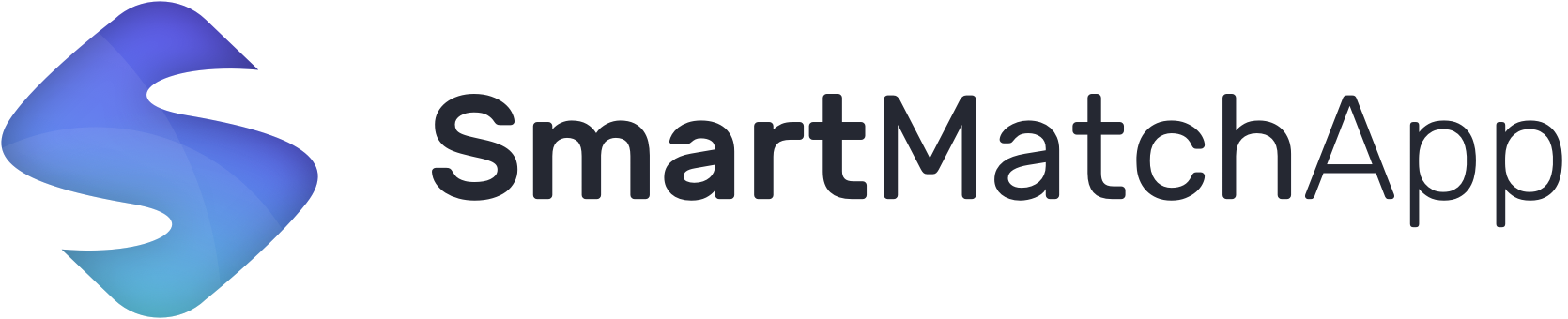








 English
English
 Українська
Українська
